How to Install Adobe Lightroom Presets
by Alex W.
Adobe Lightroom is the most popular editing suite for photographers in the world, and it fully deserves that accolade.
It offers a huge array of editing tools to get the most out of your images, and for the majority of photographers it’s the only editing program they will ever need. Sure, it doesn’t offer quite the same potential as Adobe Photoshop, but it’s also much less complicated than it’s bigger brother.
Besides, who’s to say you can only use one or the other? Personally, I find that Lightroom has 90% of the functionality I need when post processing, but if it falls short for any reason I can take my image into Photoshop straight from Lightroom. It’s the best of both worlds!
A perfect illustration of how simple and intuitive Lightroom can be is the array of presets on offer. Dozens of websites offer their very own Lightroom presets, and we’ve got some of our own bespoke presets that you can find here.
You can even get your hands on our free set of Adobe Lightroom presets, as well as an ebook on how to improve your photography, by signing up to our mailing list below.
Subscribe To Click and Learn Photography
Sign up to our mailing list here to receive updates from Click and Learn Photography, as well as your free Adobe Lightroom Preset bundle and our ebook - 12 Ways to Improve Your Photography Today.
Success! Please check your email inbox to confirm your subscription.
However, many beginner photographers are put off the idea of Lightroom presets. They think they’ll be annoyingly tough to install and use, but that couldn’t be further from the truth. Here’s how easy it is:
If you’re a newcomer to Lightroom, make sure to read our beginners guide here – From Capture to Completion: A Beginner’s Guide to Adobe Lightroom
And, if you’re looking to start using the program, check out Adobe’s site here.
Installing Lightroom Presets on Lightroom CC 2018
- Open Adobe Lightroom CC 2018
- Navigate to left sidebar and find “Presets” tab.
- Click the “+” icon.
- Select “Import Preset”.
- Navigate to your downloaded preset files and voila!
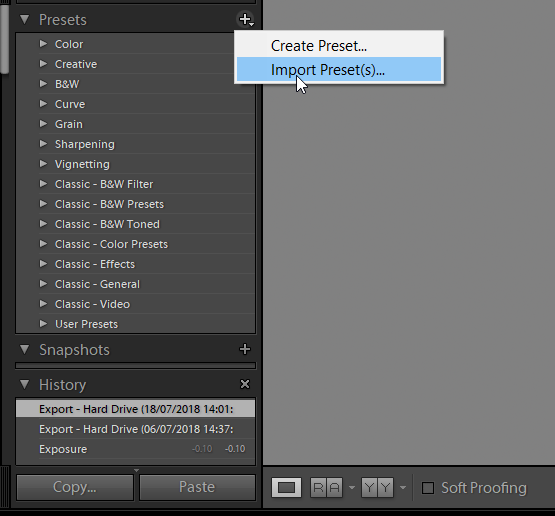
That walkthrough really didn’t need five steps, but this is meant to be a tutorial so I thought I should make it look like one. It really is that simple in the newest version of Adobe Lightroom.
Installing Lightroom Presets on Older Versions
Fortunately, it’s not that much more difficult on the older versions of Lightroom. This same method applies to Lightroom 4, 5, 6, and Lightroom CC 2017, and is also very similar across both Windows and Mac.
- Open Adobe Lightroom.
- Navigate to Edit > Preferences > Presets
- Open the folder named “Lightroom” and navigate to the “Develop Presets” folder.
- Copy your downloaded Lightroom presents into the “Develop Presets” folder.
- Restart Lightroom.
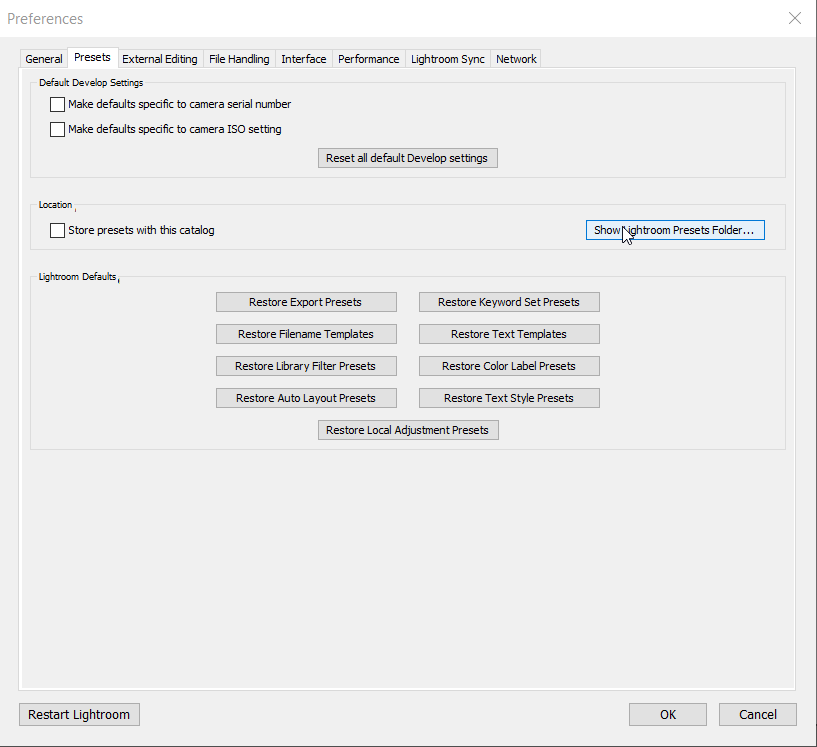
Closing Thoughts on Lightroom Presets
I’m a huge advocate of using Lightroom presets and have gotten to a point now where the majority of the presets in my library were created by me to suit my own style. If you’re a beginner I certainly recommend trying out some Lightroom presets that others have created.
You Might Like… Click and Learn Photography’s Forest Photography Lightroom Presets
However, don’t think of them as a “one click and done” process. Instead, use these presets as starting points and then fine tune the settings to suit the individual image. Every image is different, so using a one size fits all approach to processing isn’t a good idea.
Nothing in photography is as simple as a one-size fits all model – You can see that in any of our photography tutorials!
Read More…
Ultimate Guide to Waterfall Photography
What is the Best Lens for Astrophotography? Find Out Here!
Applying the Orton Effect in Photoshop
 |
 |
 |
 |

About Alex W.
Alex is the owner and lead writer for Click and Learn Photography. An avid landscape, equine, and pet photographer living and working in the beautiful Lake District, UK, Alex has had his work featured in a number of high profile publications, including the Take a View Landscape Photographer of the Year, Outdoor Photographer of the Year, and Amateur Photographer Magazine.
Thoughts on "How to Install Adobe Lightroom Presets"
 |
 |
 |
 |
You can Get FREE Gifts. Furthermore, Free Items here. Disable Ad Blocker to receive them all.
Once done, hit anything below
 |
 |
 |
 |


